Engimail, gnupg & pinentry on Mac OS X using Homebrew
20 Sep 2017NB: this post assumes a basic familiarity with PGP. I had almost none before starting, so if you follow the links I provide and spend a little while reading, you’ll be just as qualified to start hacking on this as I was.
I’ve recently become interested in using PGP for secure email communications. I run macOS 10.11 El Capitan, and I decided to install Enigmail, a simple PGP plugin for Thunderbird, to try it out.
Enigmail requires an existing installation of GnuPG. You can get it from the GPG Suite official installer, but I use Homebrew to install new packages whenever possible, to keep things centralized and streamline updates. Homebrew is smart about where it puts packages, and Enigmail is smart about where it looks for them, so this would be a seamless install (cue foreboding music). Step 1: brew install gnupg. Step 2: download and install Enigmail. Step 3: security!
Or so it seemed.
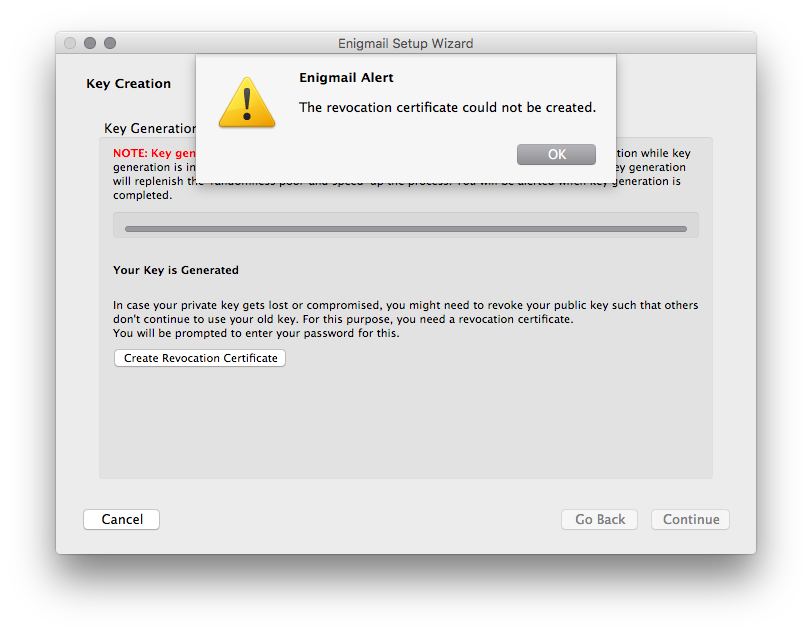
The Enigmail setup wizard successfully generated keys, but failed at the next step with: “The revocation certificate could not be created.” Revocation certificates are important, so this was a serious obstacle.
While I was able to find documentation of this error elsewhere, nobody expressly answered the question of “how do you fix this on a Mac without stepping outside the Homebrew ecosystem?” After some digging, I found the problem. Here are the dependencies Homebrew installs with gnupg:
$ brew deps gnupg
adns
gettext
gmp
gnutls
libassuan
libffi
libgcrypt
libgpg-error
libksba
libtasn1
libunistring
libusb
nettle
npth
p11-kit
pinentry
Here’s the problem: pinentry is a program for authenticating to gpg-agent (the program to which GnuPG farms out passphrase entry), but it only runs at the command prompt. Enigmail is looking for a GUI authentication program. Fortunately, the Homebrew package pinentry-mac seems to be exactly that – a GUIfied verison of pinentry.
So, brew install pinentry-mac. Then, in ~/.gnupg/gpg-agent.conf, add the line pinentry-program /usr/local/bin/pinentry-mac. This points gpg-agent to the right authentication program, so that when Enigmail asks for authentication, the user is prompted to enter the password used to encrypt their private key.
Enigmail recommends testing your setup with
pinentry <<EOT
SETDESC Hello World
CONFIRM
EOT
However, if you’ve pointed gpg-agent at pinentry-mac, you should instead run
pinentry-mac <<EOT
SETDESC Hello World
CONFIRM
EOT
If you see a graphic dialog box pop up, you’ve done it right – pinentry-mac is now capable of asking for your password. Restart gpg-agent (or logout and back in), and you should be able to step through the Enigmail setup wizard without any problems!
I hope this post helps you save some time, and happy encrypting! Oh, and you can find my PGP public key here.